Building <InputAccessoryView> For React Native
Motivation
Three years ago, a GitHub issue was opened to support input accessory view from React Native.
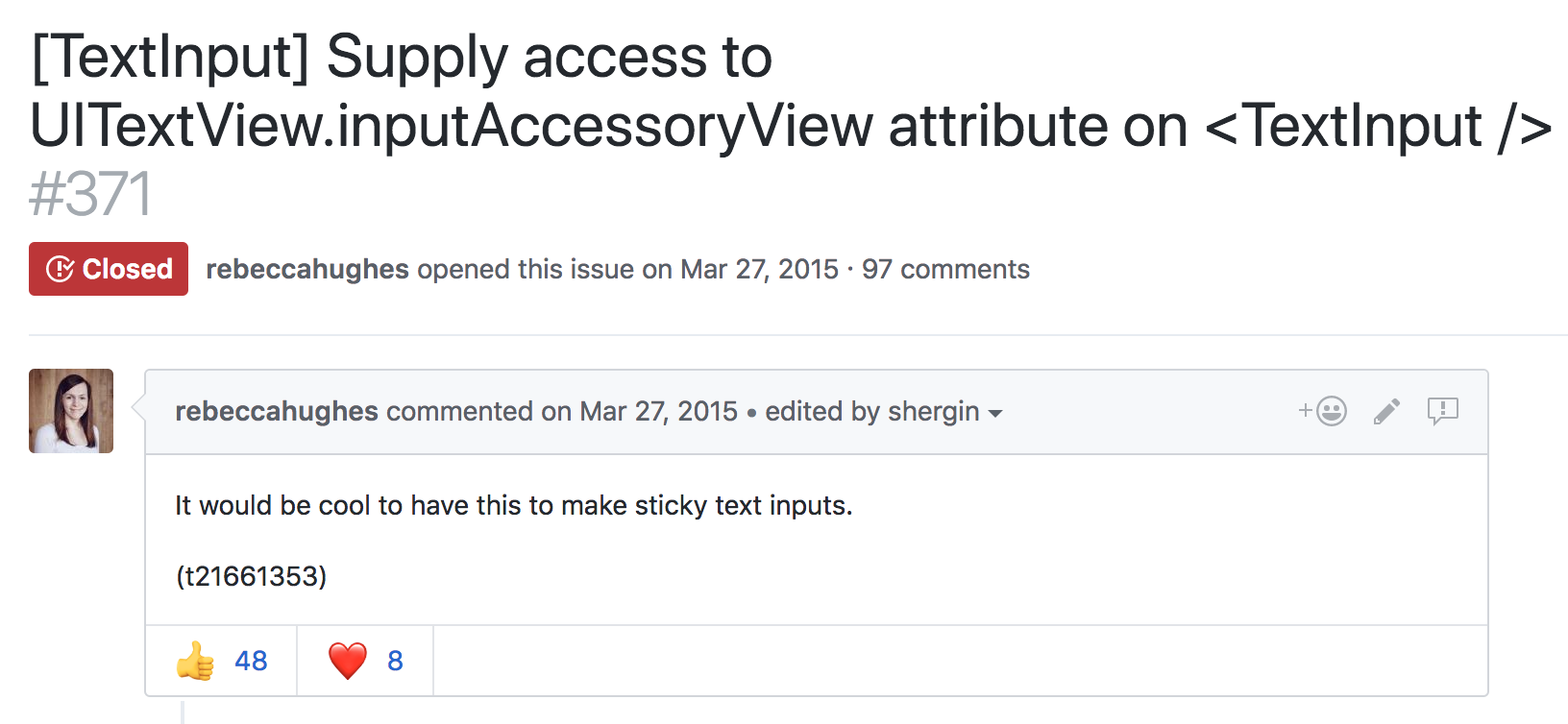
In the ensuing years, there have been countless '+1s', various workarounds, and zero concrete changes to RN on this issue - until today. Starting with iOS, we're exposing an API for accessing the native input accessory view and we are excited to share how we built it.
Background
What exactly is an input accessory view? Reading
Apple's developer documentation, we learn that it's a custom view which can be anchored
to the top of the system keyboard whenever a receiver
becomes the first responder. Anything that inherits from
UIResponder can redeclare the
.inputAccessoryView property as read-write,
and manage a custom view here. The responder
infrastructure mounts the view, and keeps it in sync with
the system keyboard. Gestures which dismiss the keyboard,
like a drag or tap, are applied to the input accessory
view at the framework level. This allows us to build
content with interactive keyboard dismissal, an integral
feature in top-tier messaging apps like iMessage and
WhatsApp.
There are two common use cases for anchoring a view to the top of the keyboard. The first is creating a keyboard toolbar, like the Facebook composer background picker.
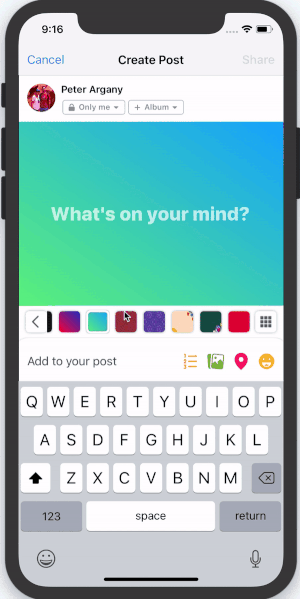
In this scenario, the keyboard is focused on a text input field, and the input accessory view is used to provide additional keyboard functionality. This functionality is contextual to the type of input field. In a mapping application it could be address suggestions, or in a text editor, it could be rich text formatting tools.
The Objective-C UIResponder who owns the
<InputAccessoryView> in this scenario
should be clear. The <TextInput> has
become first responder, and under the hood this becomes an
instance of UITextView or
UITextField.
The second common scenario is sticky text inputs:
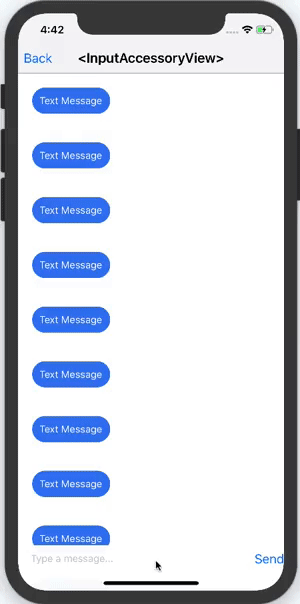
Here, the text input is actually part of the input accessory view itself. This is commonly used in messaging applications, where a message can be composed while scrolling through a thread of previous messages.
Who owns the <InputAccessoryView> in
this example? Can it be the UITextView or
UITextField again? The text input is
inside the input accessory view, this sounds like
a circular dependency. Solving this issue alone is
another blog post
in itself. Spoilers: the owner is a generic
UIView subclass who we manually tell to
becomeFirstResponder.
API Design
We now know what an
<InputAccessoryView> is, and how we
want to use it. The next step is designing an API that
makes sense for both use cases, and works well with
existing React Native components like
<TextInput>.
For keyboard toolbars, there are a few things we want to consider:
-
We want to be able to hoist any generic React Native
view hierarchy into the
<InputAccessoryView>. - We want this generic and detached view hierarchy to accept touches and be able to manipulate application state.
-
We want to link an
<InputAccessoryView>to a particular<TextInput>. -
We want to be able to share an
<InputAccessoryView>across multiple text inputs, without duplicating any code.
We can achieve #1 using a concept similar to
React portals. In this design, we portal React Native views to a
UIView hierarchy managed by the responder
infrastructure. Since React Native views render as
UIViews, this is actually quite straightforward - we can
just override:
- (void)insertReactSubview:(UIView *)subview
atIndex:(NSInteger)atIndex
and pipe all the subviews to a new UIView hierarchy. For
#2, we set up a new
RCTTouchHandler
for the <InputAccessoryView>. State
updates are achieved by using regular event callbacks. For
#3 and #4, we use the
nativeID
field to locate the accessory view UIView hierarchy in
native code during the creation of a
<TextInput> component. This function
uses the .inputAccessoryView property of the
underlying native text input. Doing this effectively links
<InputAccessoryView> to
<TextInput> in their ObjC
implementations.
Supporting sticky text inputs (scenario 2) adds a few more
constraints. For this design, the input accessory view has
a text input as a child, so linking via nativeID is not an
option. Instead, we set the
.inputAccessoryView of a generic off-screen
UIView to our native
<InputAccessoryView> hierarchy. By
manually telling this generic UIView to
become first responder, the hierarchy is mounted by
responder infrastructure. This concept is explained
thoroughly in the aforementioned blog post.
Pitfalls
Of course not everything was smooth sailing while building this API. Here are a few pitfalls we encountered, along with how we fixed them.
An initial idea for building this API involved listening
to NSNotificationCenter for
UIKeyboardWill(Show/Hide/ChangeFrame) events. This pattern
is used in some open-sourced libraries, and internally in
some parts of the Facebook app. Unfortunately,
UIKeyboardDidChangeFrame events were not
being called in time to update the
<InputAccessoryView> frame on swipes.
Also, changes in keyboard height are not captured by these
events. This creates a class of bugs that manifest like
this:
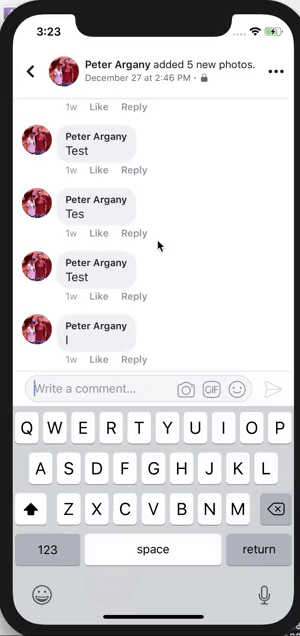
On iPhone X, text and emoji keyboard are different
heights. Most applications using keyboard events to
manipulate text input frames had to fix the above bug. Our
solution was to commit to using the
.inputAccessoryView property, which meant
that the responder infrastructure handles frame updates
like this.
Another tricky bug we encountered was avoiding the home
pill on iPhone X. You may be thinking, “Apple developed
safeAreaLayoutGuide
for this very reason, this is trivial!”. We were just as
naive. The first issue is that the native
<InputAccessoryView> implementation has
no window to anchor to until the moment it is about to
appear. That's alright, we can override
-(BOOL)becomeFirstResponder and enforce
layout constraints there. Adhering to these constraints
bumps the accessory view up, but another bug arises:
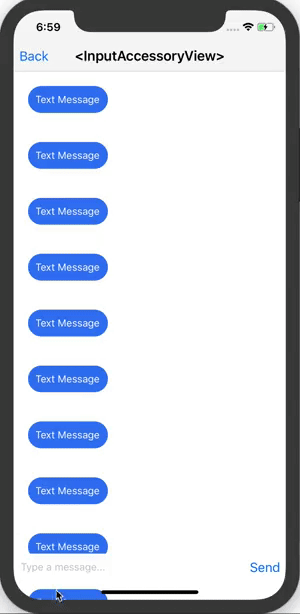
The input accessory view successfully avoids the home
pill, but now content behind the unsafe area is visible.
The solution lies in this
radar. I
wrapped the native
<InputAccessoryView> hierarchy in a
container which doesn't conform to the
safeAreaLayoutGuide constraints. The native
container covers the content in the unsafe area, while the
<InputAccessoryView> stays within the
safe area boundaries.
Example Usage
Here's an example which builds a keyboard toolbar button
to reset <TextInput> state.
class TextInputAccessoryViewExample extends React.Component<{}, *> {
constructor(props) {
super(props);
this.state = {text: 'Placeholder Text'};
}
render() {
const inputAccessoryViewID = 'inputAccessoryView1';
return (
<View>
<TextInput
style={styles.default}
inputAccessoryViewID={inputAccessoryViewID}
onChangeText={(text) => this.setState({text})}
value={this.state.text}
/>
<InputAccessoryView nativeID={inputAccessoryViewID}>
<View style={{backgroundColor: 'white'}}>
<Button
onPress={() => this.setState({text: 'Placeholder Text'})}
title="Reset Text"
/>
</View>
</InputAccessoryView>
</View>
);
}
}
Another example for Sticky Text Inputs can be found in the repository.
When will I be able to use this?
The full commit for this feature implementation is
here.
<InputAccessoryView>
will be available in the upcoming v0.55.0 release.
Happy keyboarding :)
